Computer Running Slow (Windows)
Issue [Computer Running Slow (Windows) ]
Devices [Laptop, Desktop]
Suggested Resolutions [See Steps Below]
Windows 11 & 10
Check the PCs health
The app gives you insight into what's taxing the processor, how much memory something is taking up and even how much network data a program has used.
An easy way to open Task Manager in Windows 10 is to right-click on the Taskbar and select Task Manager from the list of options. In Windows 11, click on the magnifying glass on the Taskbar and search for Task Manager.
Task Manager's default view doesn't show a lot of information beyond which apps are currently running (handy if you already know if you want to close one out). To view what really matters, click More Details in the bottom left corner.
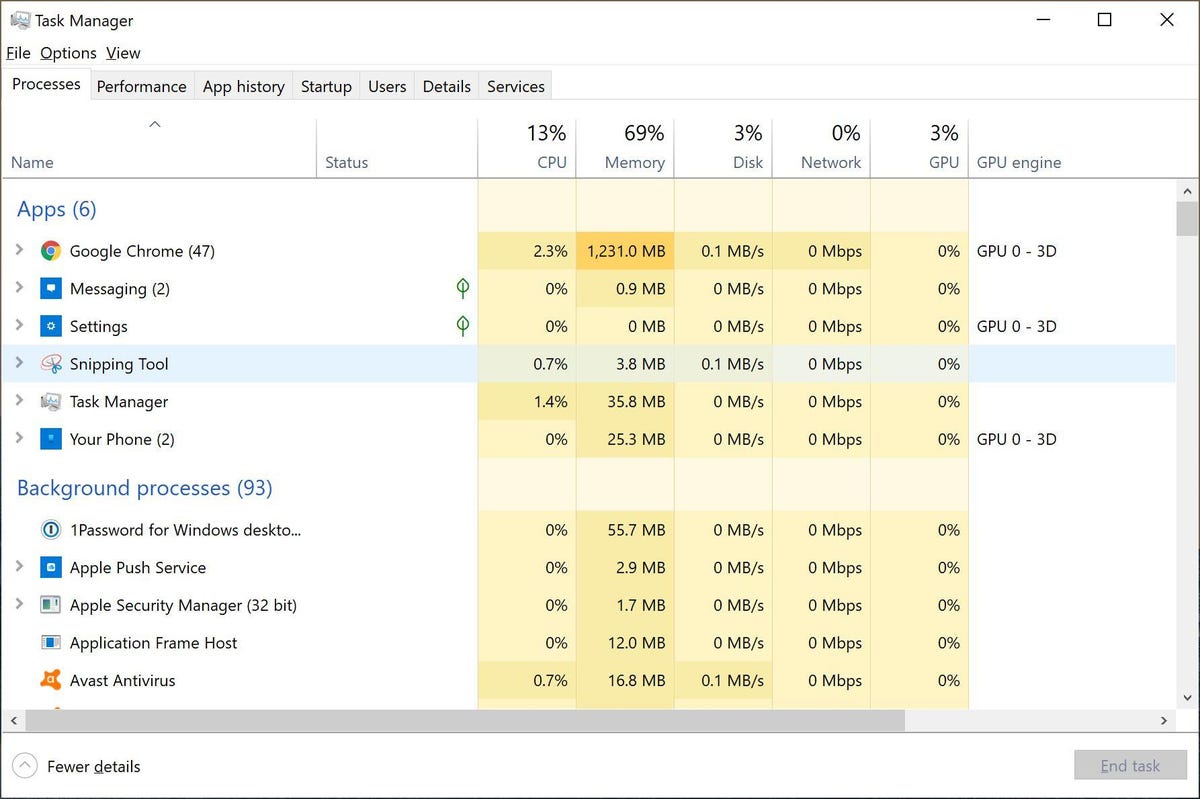
Use Task Manager to monitor your system.
By default, this list is broken down into Apps and Background Processes. It's refreshed constantly, with the various columns constantly updating. My advice is to let Task Manager run for a few minutes and watch it. Watch for apps that shoot up to the top of the list, then disappear a few seconds later. Look for processes that stay at the top of the list with high memory or CPU use. Close programs at the top that are making the computer run slowly or even uninstall them. Not sure what a process is? Google its name to find out more.
To close an app or process that you suspect may be partly responsible for slow performance, click on the listing then click End Task.
See if the internet is lagging
Optimize and defrag
Optimize and defrag: Control panel > large icons
> Administrative tools> Look for defragment and optimize tools>
optimize and analyze> this will take time and will go through many steps.
Will go through phases: this takes a long time. Make sure its set to daily. 2nd time they
optimize it will be a lot faster.
External Websites/Sources [Links Below] [Add Dates]
Related Articles
Windows Won't Boot
Issue [Windows Won't Boot] Devices [Laptop, Desktop, Windows] Suggested Resolutions [See Steps Below] Windows 10: Step 1: Check the Power Supply When pressing the power button on your PC, the fans spin up, indicator lights on the keyboard and ...Computer Running Hot
Computer Running Hot Issue [Computer Running Hot] Devices [Windows, MacOS, Chrome OS] Suggested Resolutions [See Steps Below] Windows: Step 1: Check That the Fans Are Working Internal PC components generate a lot of heat, especially when you use your ...Computer Running Slow (MacOS)
Issue [Computer Running Slow (MacOS)] Devices [MacBook, Mac] Suggested Resolutions [See Steps Below] Startup disk available storage Your computer’s startup disk may not have enough free disk space. To make disk space available, you can move files to ...Device Running Slow (Android)
Issue [Device Running Slow (Android)] Devices [Android] Suggested Resolutions [See Steps Below] Restart the device This will clear the memory and give everything a fresh start. A lot of the time, a restart will fix minor problems and speed things up. ...Data Recovery (Windows)
Issue [Data Recovery (Windows) ] Devices [Laptop, Desktop, Windows] Suggested Resolutions [See Steps Below] Windows 10 Do You Know Microsoft’s Windows File Recovery Tool? When you delete or lose some important files on your Windows 10 computer, the ...