Reset Computer (MacBook)
Issue [ Reset Computer (MacBook) ]
Devices [MacOS, MacBook, Mac]
Suggested Resolutions [See Steps Below]
Mac Reset
Use Erase All Content and Settings
This feature requires macOS Monterey or later and a Mac with Apple silicon or the Apple T2 Security Chip. Learn what to do if you can't use Erase All Content and Settings.
macOS Ventura
- From the Apple menu in the corner of your screen, choose System Settings.
- Click General in the sidebar.
- Click Transfer or Reset on the right.
- Click Erase All Content and Settings. Don't see this button?
macOS Monterey
- From the Apple menu in the corner of your screen, choose System Preferences.
- From the System Preferences menu in the menu bar, choose Erase All Content and Settings. Don't see this option?
After choosing Erase All Content and Settings, follow these steps to continue:
- An erase assistant asks you to sign in with your administrator credentials. Enter the password that you use to log in to your Mac, then click OK. Forgot your login password?
- If you're asked to back up your Mac before resetting it, you can open Time Machine and back up to an external storage device. Or click Continue to proceed without making a new backup.
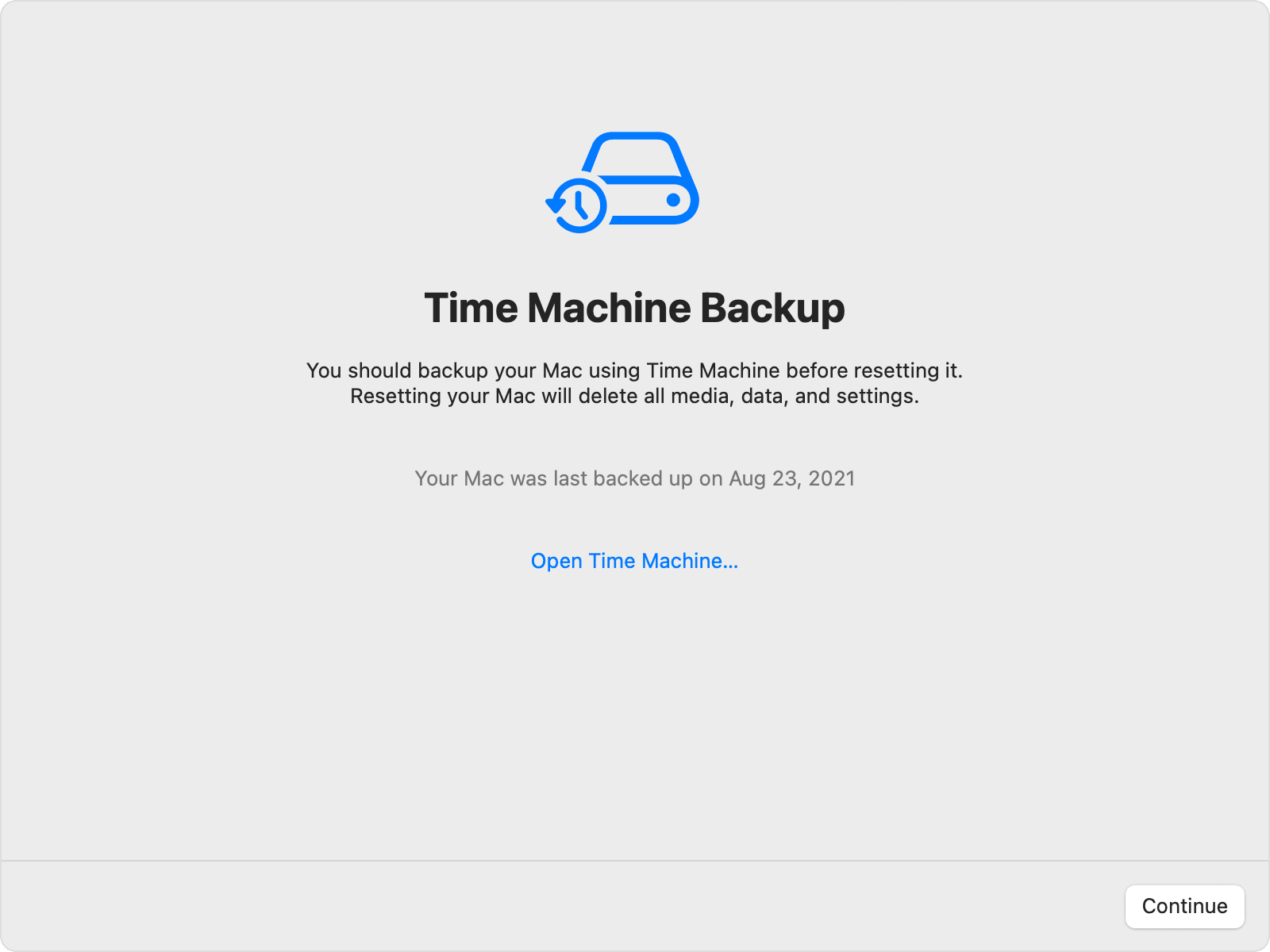
- Click Continue to allow your settings, media, data, and the other listed items to be removed.
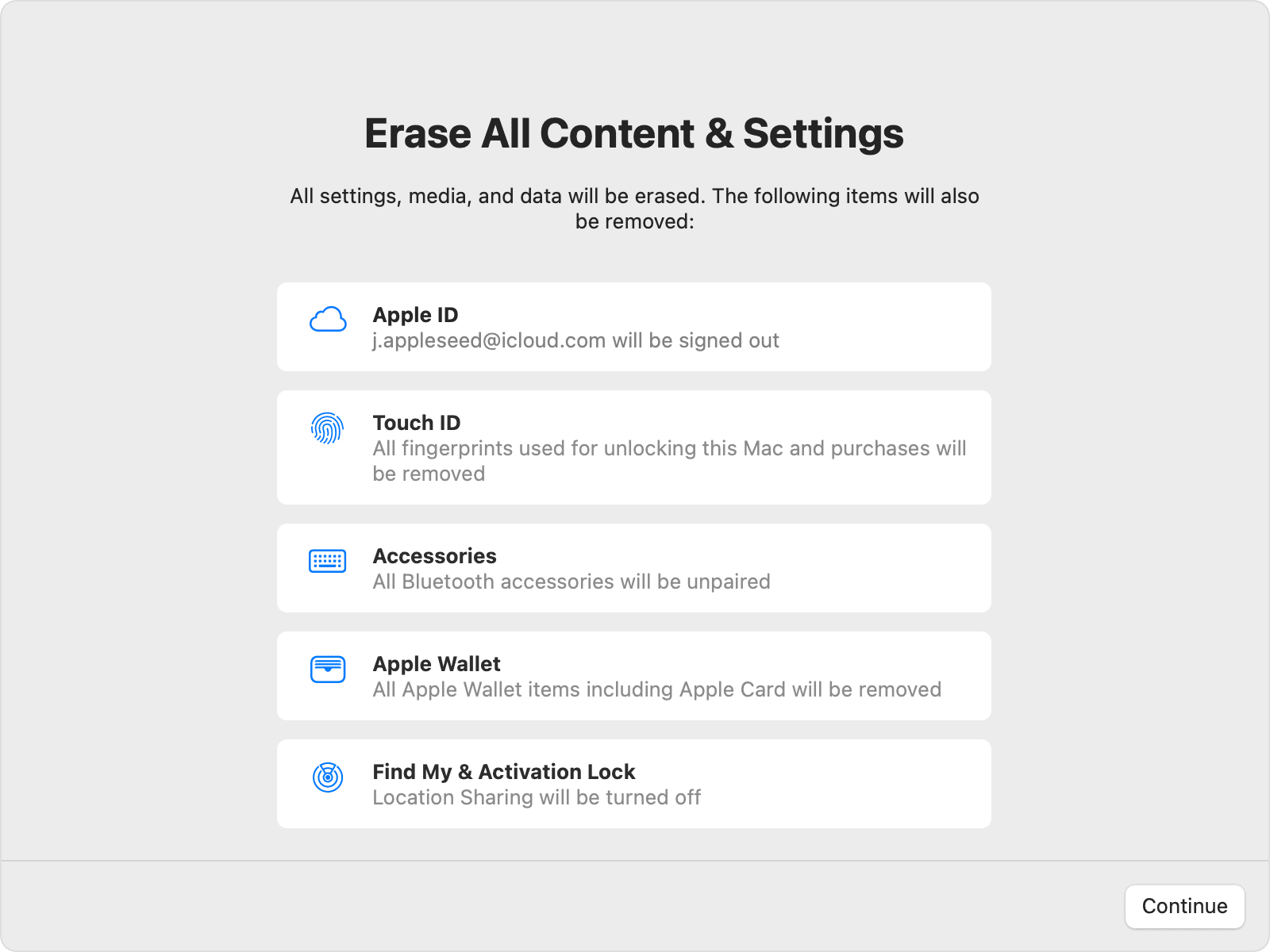
- If you're asked to sign out of Apple ID, enter your Apple ID password and click Continue. Forgot your Apple ID password?
- Click Erase All Content & Settings to confirm that you want to proceed.
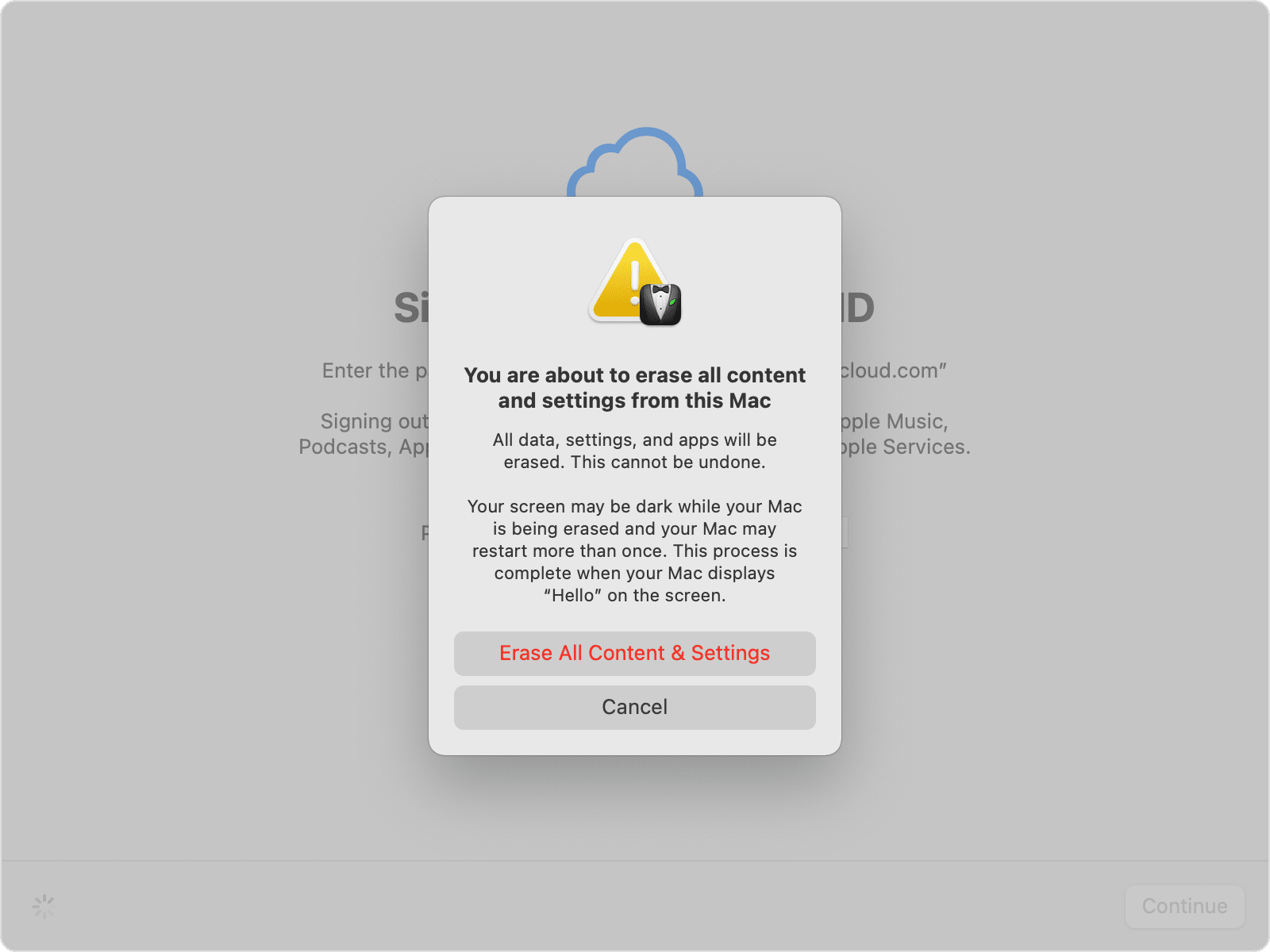
- Your Mac restarts and shows a black screen or progress bar. If it needs to reconnect to a Bluetooth accessory such as a keyboard or mouse, you might be asked to turn on the accessory. If the accessory doesn't connect within 30 seconds, turn the accessory off and back on. When reconnecting to a Bluetooth keyboard, you're asked to choose a language.
- You might be asked to select a Wi-Fi network or attach a network cable. To select a Wi-Fi network, use the Wi-Fi menu
 in the upper-right corner of the screen.
in the upper-right corner of the screen. - After joining a network, your Mac activates. Click Restart.
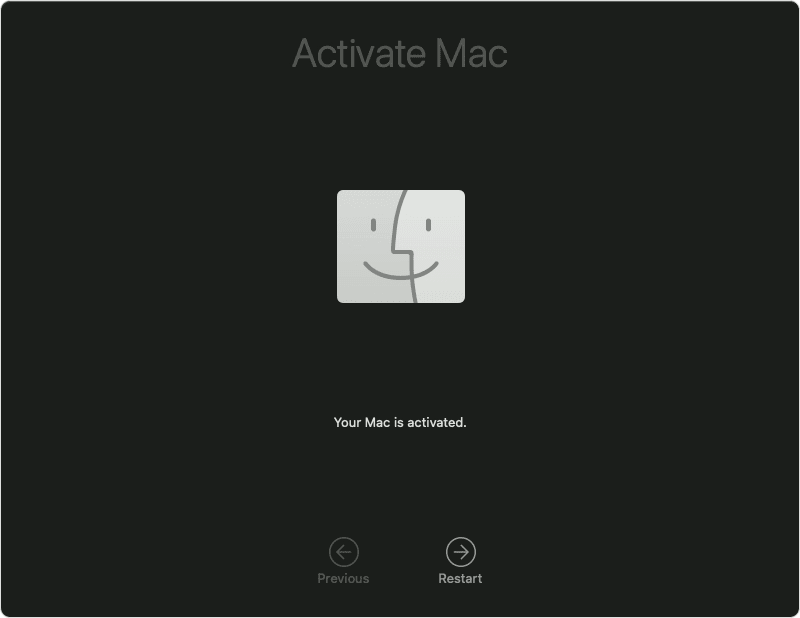
- After restart, a setup assistant guides you through the setup process, as if you're setting up your Mac for the first time.
If you're selling, giving away, or trading-in your Mac and want to leave it in an out-of-box state, don't use the setup assistant or your previously connected Bluetooth devices, if any. Just press and hold the power button on your Mac until it turns off.
Important rest tips:
External Websites/Sources [Links Below] [Add Dates]
Verifed: 4/24/23
Related Articles
Computer Running Slow (MacOS)
Issue [Computer Running Slow (MacOS)] Devices [MacBook, Mac] Suggested Resolutions [See Steps Below] Startup disk available storage Your computer’s startup disk may not have enough free disk space. To make disk space available, you can move files to ...Computer Making Strange Noises
Issue [Computer Making Strange Noises] Devices [Laptop, Desktop, Windows, MacOS, MacBook ] Suggested Resolutions [See Steps Below] 7 Reasons a computer is buzzing & how to fix it A buzzing noise coming from your computer is generally a sign of ...Reset PC (Windows)
Issue [ Reset PC (Windows) Devices [Laptop, Desktop] Suggested Resolutions [See Steps Below] PC (Windows 11) To reset your PC, go to Start > Settings > System > Recovery . Next to Reset this PC , select Reset PC. Then, select Keep my files, choose ...Computer Running Hot
Computer Running Hot Issue [Computer Running Hot] Devices [Windows, MacOS, Chrome OS] Suggested Resolutions [See Steps Below] Windows: Step 1: Check That the Fans Are Working Internal PC components generate a lot of heat, especially when you use your ...Computer Wont Recognize USB Device
Issue [Computer Won't Recognize USB Device] Devices [Laptop, Desktop, Windows, MacOS, Chrome OS] Suggested Resolutions [See Steps Below] Chromebook -Some USB drivers have a power switch on them. So, make sure it is not switched off position. -If you ...